What is Google Assistant?
Google Assistant is a virtual assistant powered by Artificial Intelligence which is mainly available on Android smartphones. Your very own virtual assistant can actually interact with your device in order to perform a wide range of actions and tasks. For instance, you can Google Assistant questions and it will immediately search the entire web to find a relevant answer. Instead of relying on web search, the assistant actually tries to guess the correct answer to your question based on a number of sources that it has. The more questions you ask, the better it will become at answering them for you.
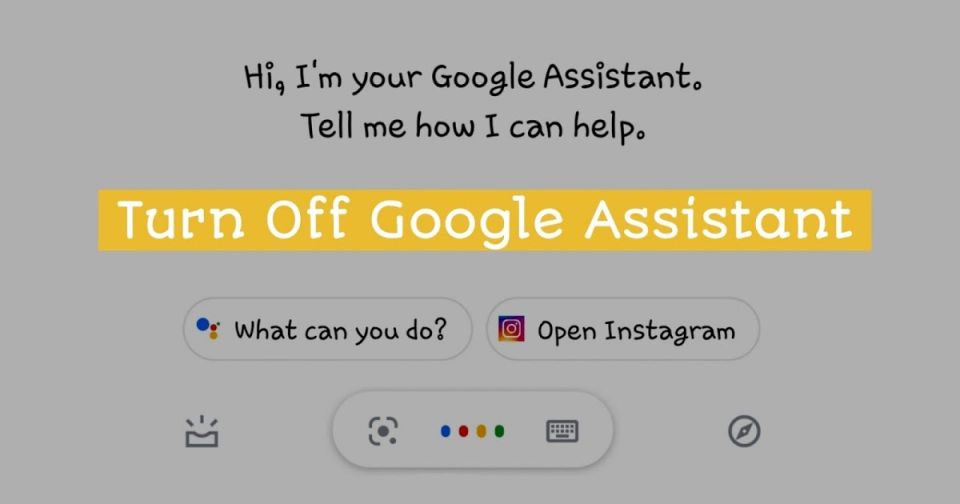
Yes, the Google Assistant is quite useful in its own ways and definitely helps in getting things done faster. It’s probably the most coolest and useful feature that comes in Google’s Suit of products, however, it can be a little too much to handle at times. Also, the fact that Google Assistant is always active on your device and listening to you, makes it kind of creepy, so, you might want to turn it off altogether. Click here to know more about this topic.
Why to use it?
Google Assistant makes things a lot easier and more time-saving, for finding songs, setting up alarms and reminders, etc. But, there will be times where the benefit of Google Assistant is outweighed by its limitations. So, we’ve decided to come up with an article explaining how you can turn off Google Assistant on your Android device.
Turn Off Google Assistant
Fortunately, Google has provided an option to turn off the Google Assistant completely on Android devices. The whole process of disabling Google Assistant is quite simple and straightforward, to say the least. However, if you’re new to the Android ecosystem or a novice, then you might find it a little difficult when it comes to disabling Google Assistant on your device.
Turning OFF the Google Assistant on Android devices is definitely a breeze, however, it could be a little more than difficult to find the right options to hit. If you don’t want Google Assistant to actively listen to you all the time, then deactivating it is the best solution.
The steps to deactivating and disabling Google Assistant on Android devices are as follows, go ahead and perform them as stated below.
- Go to the App Drawer and Open up Google App on your Android device to begin the process.
- In the bottom right corner of your screen, you will find an option called “More“, Tap on it.
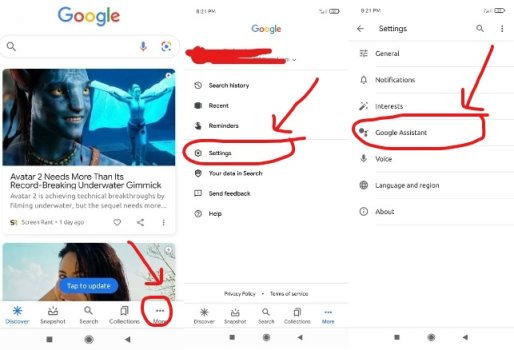
Disabling Google Assistant steps image - On the next screen, you will have to open the Settings Menu to proceed further.
- Under the Settings Menu, Tap on Google Assistant option to open its context menu on your device.
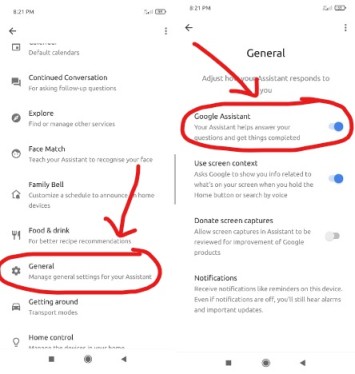
- Go to the Assistant Tab on the next screen and scroll down to find the “Assistant Devices” option.
- Select the “Phone” option under the “Assistant Devices” option to proceed further in the process.
- Now Toggle the “Google Assistant” option on the next screen to turn it OFF completely.
While disabling it, you might receive a pop up asking you to confirm the action. Select the appropriate option in the popup window to completely disable Google Assistant on your Android device. After disabling Google Assistant using the above-mentioned steps, it will no longer listen to your voice commands or perform any actions on your behalf on the device.
How To Disable Google Assistant Support Button On Android Devices
If you would like to have more control over your device, then it’s advised to disable the Google Assistant Support button as well. By doing this, you will no longer accidentally turn ON Google Assistant which happens quite often when you don’t have the Assistant Button disabled on your device.
There are a few more steps that you need to perform in order to disable the Google Assistant Support button. So, basically, by following these steps, you won’t be turning ON Google Assistant accidentally, you will have to manually enable it and start using its service on your device. Go ahead with the steps mentioned in the below guide.
- Firstly, Open up the Settings menu of your Android device to start off the process.
- Scroll down a bit and Open up the “Apps” or “Applications” option in the Settings Menu to proceed.
- Now select “Default Apps” on the next screen to get a list of all the default apps.
- Tap on “Google Assistant” in the list and select any option other than Google Assistant on the next screen.
- That’s it, now you can close the Settings and start using your device without any worries.
You can manually enable the services if you want anytime in the future simply by following the same steps mentioned in this article. Make sure to Toggle the right options on your device.
Check out: Facetime on PC Windows, Installation Guide & How to Use It
Final Words
Google Assistant is definitely one of the coolest features, however, sometimes, it just doesn’t work the way you want it to work. So, disabling it is the best option if you want to have an interruption experience on your Android device.
Go ahead and follow the above-mentioned steps to disable Google Assistant app on your Android device, and if you face any issue along the way, then let us know in the comments.