Having a laptop or computer that refuses to turn on is something that many of us do not want to face. Unfortunately, such issues come up at the worst possible time, and there’s not much you could do to avoid it. Dealing with a computer or laptop that doesn’t power on can lead to a traumatic experience, especially, at times, when you need your laptop the most to carry out important work. Go ahead with the article to know what to do when your laptop or computer won’t turn on.
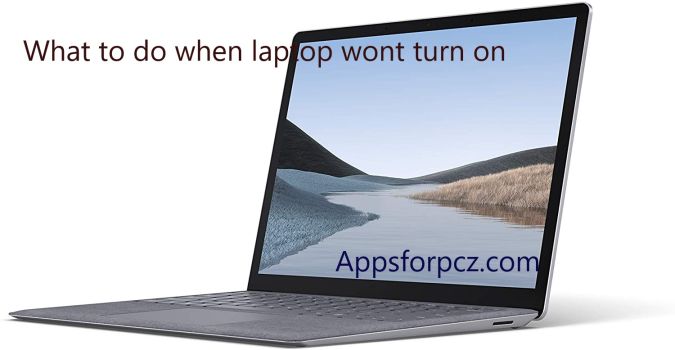
Most people rely on their laptops as their primary device for various purposes, and as a user, you always expect your laptop to turn on when you hit the power button. So what can you do to fix your laptop or computer that refuses to turn on?
The good thing is that all your files and data stored on your laptop or computer is quite safe. In such situations, it’s recommended to keep calm and take a deep look at the possible causes.
What To Do When Your Laptop Won’t Turn ON – Simple Steps
There are a lot of potential causes that could have led your computer or laptop to not turn on. In the following list, we’ve shared a bunch of reasons that might be the cause of the issue. Make sure to perform all the following checks before calling in a technician or professional for help.
Power Supply Issues
The first thing you should be doing is to check whether you have plugged the power plug properly in the socket. Also, make sure the charging cable you’re using is free from any kinks and brakes that might be disrupting the power flow. If the aforementioned things are perfectly fine, then there’s a good chance that your battery has completely run out of juice, meaning, the battery is drained.
In this case, you need to plug in your laptop and leave it for a while for the battery to get charged. If the issue still persists, then your charging cable must have been damaged or faulty.
Time To Replace Battery
Maybe it’s time to replace the battery of your laptop with a new one. If you have been using your laptop for a couple of years and all of a sudden notice the laptop doesn’t turn on, then there’s a good amount of chance that your battery must be dead. It’s common for laptop batteries to stop working after a few years, you may also get it checked with a professional or in a service center.

One thing you can do is remove the battery and plug the charging cable to see whether the laptop turns on or not. If the laptop is turning on after plugging in, then it’s an indication that you need to replace the battery of your laptop as soon as possible.
Recommended: How to Remove Battery from laptop
Note: If you don’t have any removal battery option on your Pc or Laptop then just skip this step.
Check the Power Connector Port
- After making sure that your charging cable isn’t damaged and working perfectly fine, you need to check the power connector port of the laptop itself.
- Over time, the power connecting ports of laptops become loose, which hampers the flow of power. If there is any visible damage to the power ports, then you need to take your laptop to a service center for repair.
- If you find no obvious issues with your laptop’s power port, then the response could be something else. Go ahead and check out the next points.
Check the Power Supply of your PC
- PCs are equipped with PSUs (Power Supply Unit) that are responsible for converting the main AC power into low voltage regulated DC power for the internal components of your computer.
- Generally, issues with Power Supply Units do not occur, but when they do, it can be very problematic, and you won’t be able to turn on your computer.
- In order to check the power supply unit properly, you need to take it out of your CPU and see if the LED is blinking on the unit, which indicates that the power is reaching the unit and it’s working completely normally.
- In case, if the LED is off, then you will have to get the unit repaired or replaced.
Remove External Connections
If you plug multiple external memory cards or pen drives before the computer boots up, there’s a chance that your Windows might get stuck and may take forever to load up. If you have any external devices connected to your computer or laptop, then remove them and wait for the Windows to boot up properly.
Once the OS is booted up, assuming that there are absolutely no issues with your power supply or cord, you may plug in the external devices and start using them without any issues.
Recommended: How to Speed up Windows 10 Pc
Final Words
There’s also a possibility that an individual component in your computer has failed, which could be preventing the machine from turning on. There’s no way to fix a failed component, you need to bring in your computer or laptop for repair. Other than that, there should be no, major reasons as to why your computer or laptop is refusing to turn on. Let us know if you need any more help.