Mute a Tab in Google Chrome: People generally keep multiple tabs open on their web browsers like Google Chrome, Mozilla Firefox, Safari, etc, due to various reasons. What usually happens is that an individual tab starts blaring audio of a video advertisement without your knowledge, which is quite annoying and frustrating when it happens all of a sudden. Imagine being blasted by audio from an individual tab when you’re carrying out some important work.
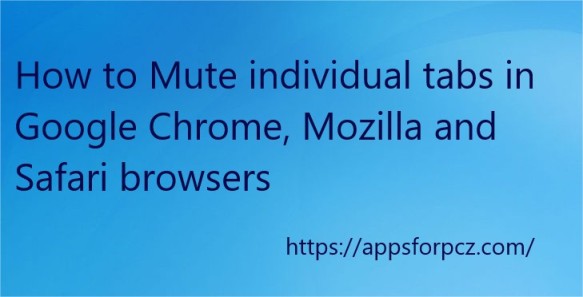
Thankfully, most of the modern web browsers nowadays allow users to mute a tab and continue working without any interruption. As a user, you can either mute an individual browsing tab where the audio is coming or completely stop the videos from playing in the background. Sounds interesting, right? Here’s how to mute a tab can do it.
How to Mute a tab
How to Mute Browsing Tabs in Google Chrome
By default, Google Chrome puts a little musical note symbol whenever an individual tab starts playing something. The tiny symbol will appear on the tab itself, you can simply click on it and select the mute option to mute it. Alternatively, you can also follow the below-mentioned shortcut to instantly mute tab chrome any tab in Chrome.
- Firstly, launch the Google Chrome web browser on your PC or laptop.
- Open the browser tab that’s playing the audio or video in the background.
- Now press the Alt + Shift + M tab simultaneously to mute the currently opened tab.
- To unmute the tab, you need to press the same three keys on your keyboard.
- This method will show how to mute the tab on windows the tab which is currently opened on your web browser.
Note:- You can also mute all the tabs at once simply by pressing the Alt + Shift + N button simultaneously on your keyboard. Make sure to open the Google Chrome web browser when you press the above keys.
How to Mute Browser Tabs in Mozilla Firefox
Muting an individual tab on Mozilla Firefox is way easier compared to the Google Chrome browser. Similar to Chrome, Firefox also shows a speaker symbol when there is a tab playing audio or video in the background. Here are the steps to follow for muting any tab on your Mozilla Firefox browser.
- Open the Mozilla Firefox Web browser and start playing audio or video on the Internet.
- Once the media starts playing, a speaker icon will be displayed on the top of the tab.
- Right-click on the tab which is playing the audio and select the “Mute” option.
- In order to unmute the tab, again right-click on the same tab and select the “Unmute” option.
- That’s all, you can instantly mute tab firefox tab on Mozilla Firefox without having to open it.
Furthermore, there are several add-ons available that will help you in muting individual tabs in an instant. The above-mentioned method is an inbuilt feature of the Mozilla Firefox browser.
Recommended: Create, View & Protect Hidden Files – Updated
How to Mute Individual Tabs in Safari Browser
Safari also offers an in-built option to instantly mute any browsing tab that’s making noise. Safari browser also displays a speaker icon whenever a tab starts playing any media file without your knowledge. Muting such tabs is easy and simple, you may follow these steps for doing so.
- Run the Safari Web browser on your MacBook or computer to begin.
- Stream any media content such as Movies, Videos, etc on the Internet.
- You will find a speaker icon located at the top of the tab in the safari browser.
- Go ahead and right-click on the Speaker icon to open its context menu.
- Choose the “Mute” option to instantly mute the tab on your browser.
- Select the “Unmute” option if you wish to unmute the tab.
How to Mute All Tabs In Safari
If you have multiple rogue tabs playing senseless audio in the background, you can choose to mute all of them with a simple click. The latest version of the Safari browser allows you to instantly mute all the browser tabs that are playing audio or media content in the background. Here’s how you can do it.
Launch the Safari Browser-> Navigate to the URL bar section of the browser and click on the blue colored speaker icon in the URL bar -> Confirm the change and save. That’s all, all the tabs that are playing audio in the background will be mute instantly.
How to Find Browsers Tabs that are Making Noise
When you have dozens of browser tabs opened, it’s hard to find the tab which is making noise or playing something in the background. In such cases, you just have to look at the tabs and find the speaker icon, which will be displayed on the tab that’s making noise.
Checkout: Why is My Laptop or PC is Getting So Slow – Fix that 2021{Updated}
To know more visit our site: https://appsforpcz.com/
Wrapping Up
There are several third-party extensions and add-ons that will ease the process of muting individual tabs on browsers like Google Chrome, Safari, Mozilla, etc. However, all of the aforementioned browsers come with an in-built option to mute individual tab. Let us know if you need any more help or have any queries to be cleared.